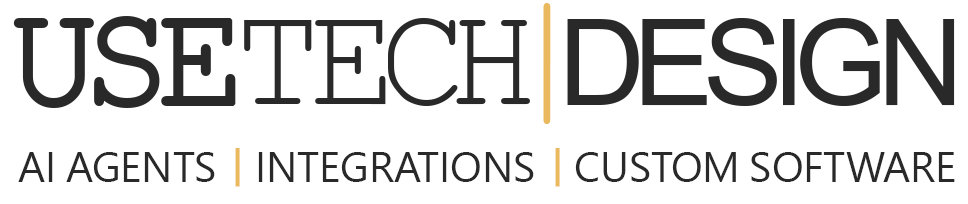Factors for Choosing a Technology Stack
When deciding on a technology stack for your project, there are many factors to consider. These include budget, scalability, availability of resources and support, and the time frame within which you need to have the project completed.
The first step in the process is to determine the type of project you are working on. Different types of projects require different types of technology stacks. For example, if you are creating a web application, you may want to consider using a stack that includes a web server, database, programming language, and web framework.
Once you have determined the type of project you are working on, you can begin to research the different technology stacks available to you. Many developers have strong opinions about which technology stack is best for a particular project, so it’s important to read articles and reviews to gain an understanding of what others think. Additionally, you should research companies that offer technology stack support services, such as hosting and maintenance. These companies can provide you with valuable insight into the best technology stack for your project.
Once you’ve narrowed down your list of potential technology stacks, you can start to evaluate the different options. Consider the scalability of the technology stack and how it will fit within your project’s timeline and budget. Additionally, consider the availability of resources and support, as well as the development and maintenance costs associated with each stack.
Finally, you should make sure that the technology stack you choose is compatible with other technologies used in your project. This will ensure that all components of your project work together seamlessly and provide the best possible user experience.
Choosing the right technology stack for your project is an important decision. By taking the time to research the different options and evaluate their pros and cons, you can ensure that you select the best stack for your project’s needs.
Steps to Choosing a Technology Stack
Choosing a technology stack for your project can be a daunting task. With so many options available, it can be difficult to make the right choice. Here are some tips to help you select a technology stack for your project:
1. Identify Your Project Requirements: Before you can select a technology stack, you need to determine what your project requirements are. Consider the functionality, scalability, and complexity of your project. This will help narrow down the types of technology stack that will be best suited for your project.
2. Research the Available Options: After you have identified your project’s requirements, you should research the various technology stacks available. Consider the performance, scalability, and cost of each stack. Make sure you also take into account the skill level of your team members and the amount of time they have to learn a new technology.
3. Evaluate Your Options: Once you have narrowed down your options, it‘s time to evaluate them. Look at the pros and cons of each stack, and consider which one best meets your project needs. Also consider the long–term implications of your choice.
4. Make Your Decision: Finally, it‘s time to make your decision. Make sure you have considered all factors, and weigh the pros and cons of each stack. Once you have made your decision, it‘s time to start implementing your technology stack.
Choosing a technology stack for your project can be a difficult process, but following these tips will help you make the best decision for your project.
Advantages and Challenges
On one hand, selecting the right stack can make the development process faster, easier, and more efficient. On the other hand, selecting the wrong technology stack can cause delays, frustration, and an overall poor development experience.
The primary advantage of choosing a technology stack is that it allows developers to focus on the specifics of the project. By selecting a stack of components, libraries, and frameworks, developers can save time by avoiding the need to research and install each individual component. This also reduces the risk of incompatibility between components, which can be a major issue when dealing with many small, disparate parts. The stack approach also simplifies the process of onboarding new developers, since they can quickly gain familiarity with the stack and its components.
The main challenge of choosing a technology stack is that it can be difficult to determine which components will be most effective for a project. Factors such as cost, availability of resources, scalability, and flexibility must be considered. Additionally, developers must ensure that the components of the stack are compatible with each other, and with the project architecture. This can be especially tricky when dealing with legacy software that was built with an older stack.
In conclusion, choosing a technology stack can be a great way to streamline the development process and simplify onboarding for new developers. However, there can be challenges in selecting the right components, and ensuring that they are compatible. Careful consideration and research should be done before committing to a technology stack.